Deposit and Withdraw Naira (NGN) on Binance via Web and Mobile App
By
Binance
2545
0

- Language
-
العربيّة
-
简体中文
-
हिन्दी
-
Indonesia
-
Melayu
-
فارسی
-
اردو
-
বাংলা
-
ไทย
-
Tiếng Việt
-
Русский
-
한국어
-
日本語
-
Español
-
Português
-
Italiano
-
Français
-
Deutsch
-
Türkçe
-
Nederlands
-
Norsk bokmål
-
Svenska
-
Tamil
-
Polski
-
Filipino
-
Română
-
Slovenčina
-
Zulu
-
Slovenščina
-
latviešu valoda
-
Čeština
-
Kinyarwanda
-
Українська
-
Български
-
Dansk
-
Kiswahili
How to Deposit and Withdraw Naira (NGN)
Making a deposit to your Binance account only takes a few minutes to complete. In this short guide, we will show you how to complete the process.Step1: Login your Binance account
Step2: Click “Fiat and Spot”
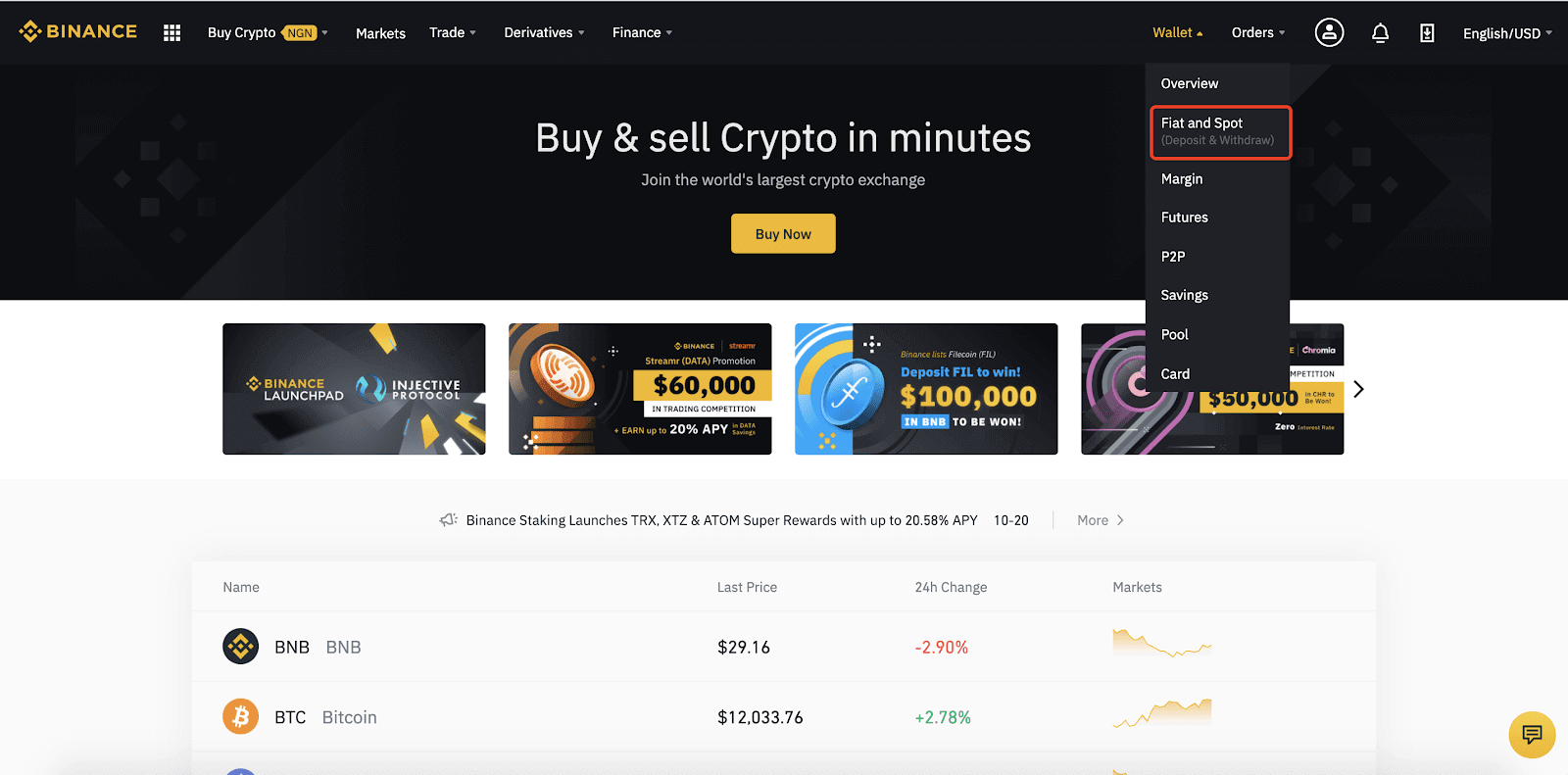
Deposit NGN on Web App
1. Click on Deposit at the top or simply scroll down to the NGN currency and click deposit.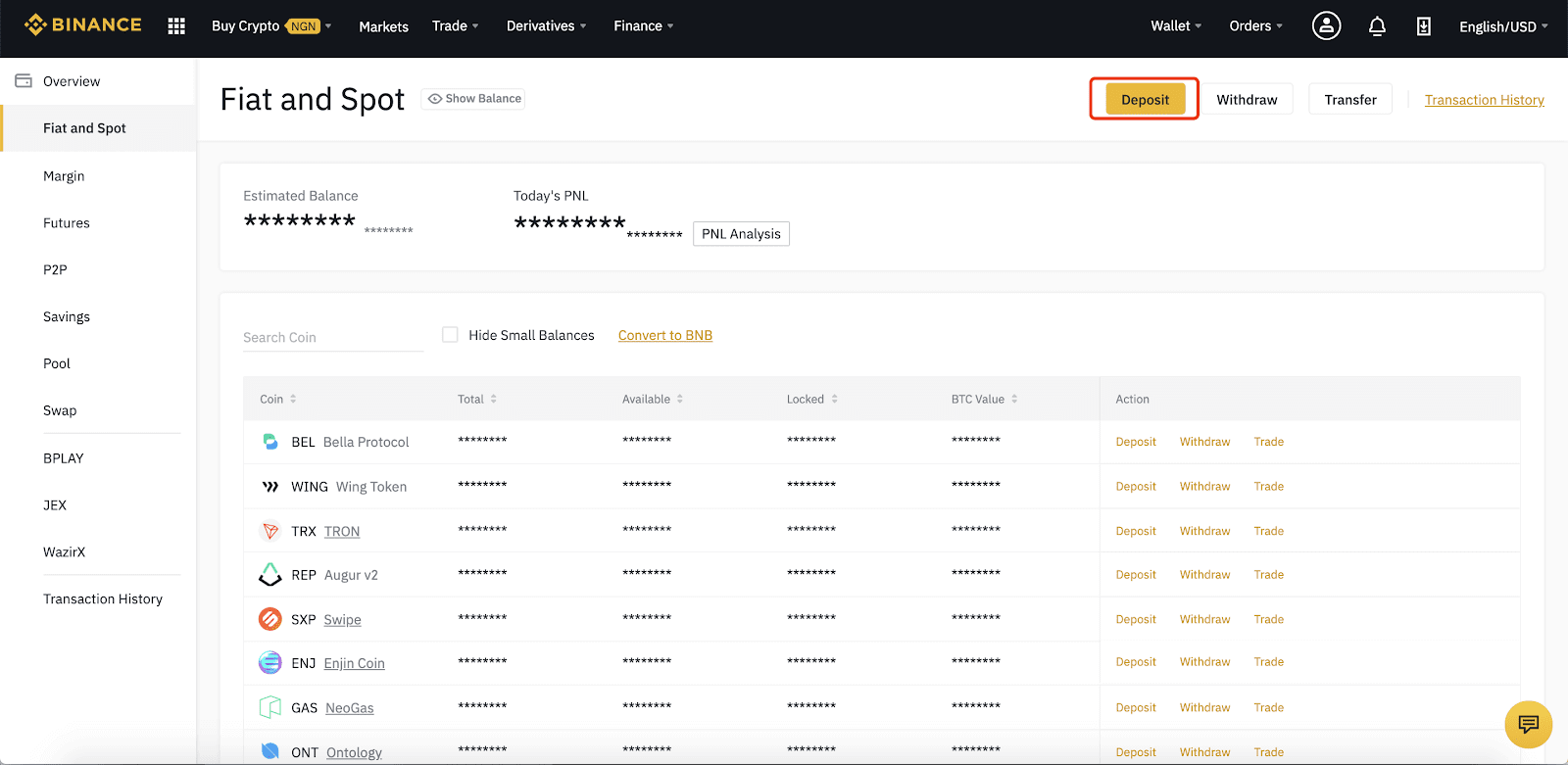
2. Switch over to Fiat to initiate a payment from your bank account or card.
3. Select the currency payment method in this case, the NGN (Naira)
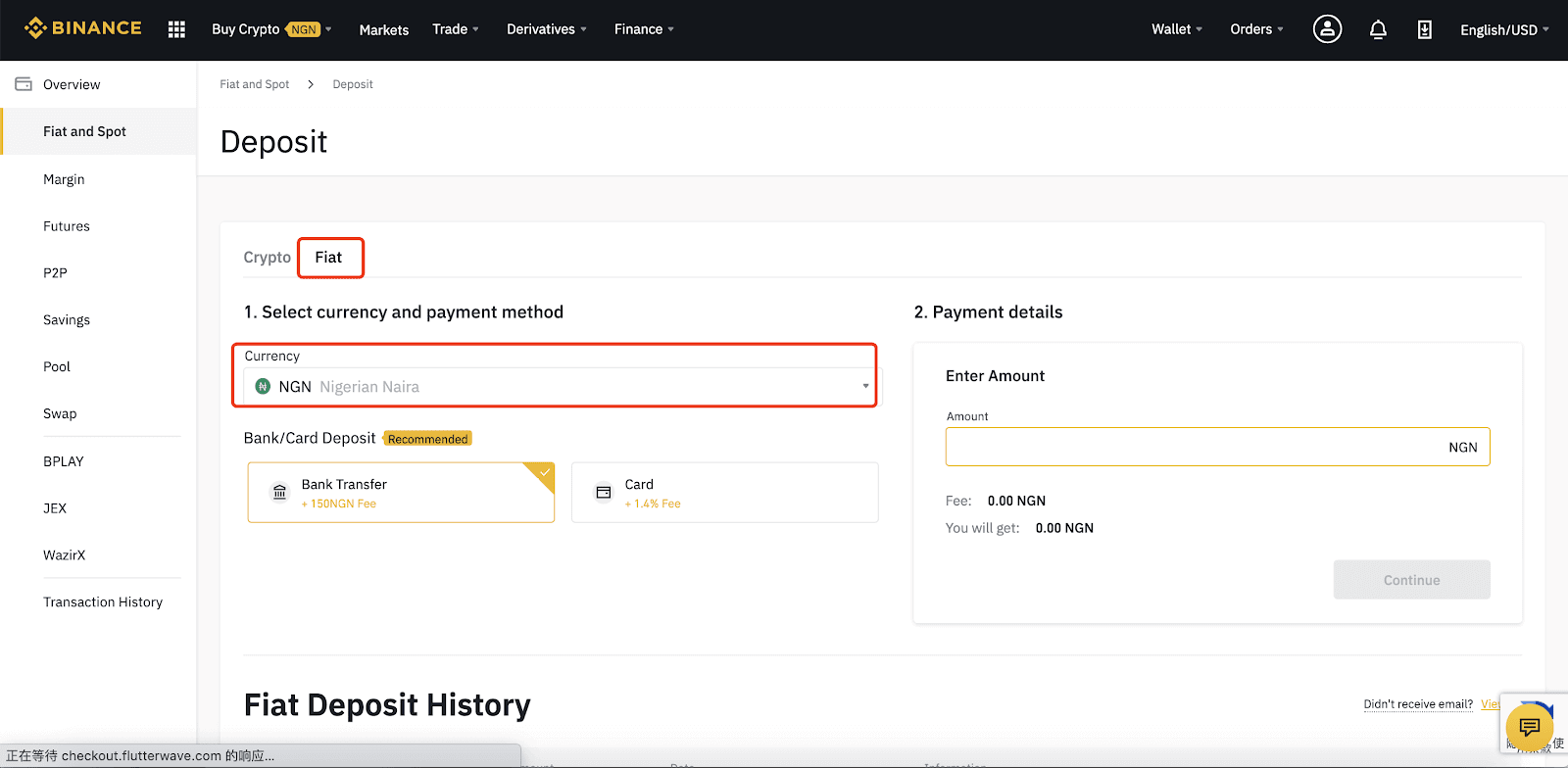
4. Enter the amount you intend to fund your account with.
Note the fees are far below 0.5 USD
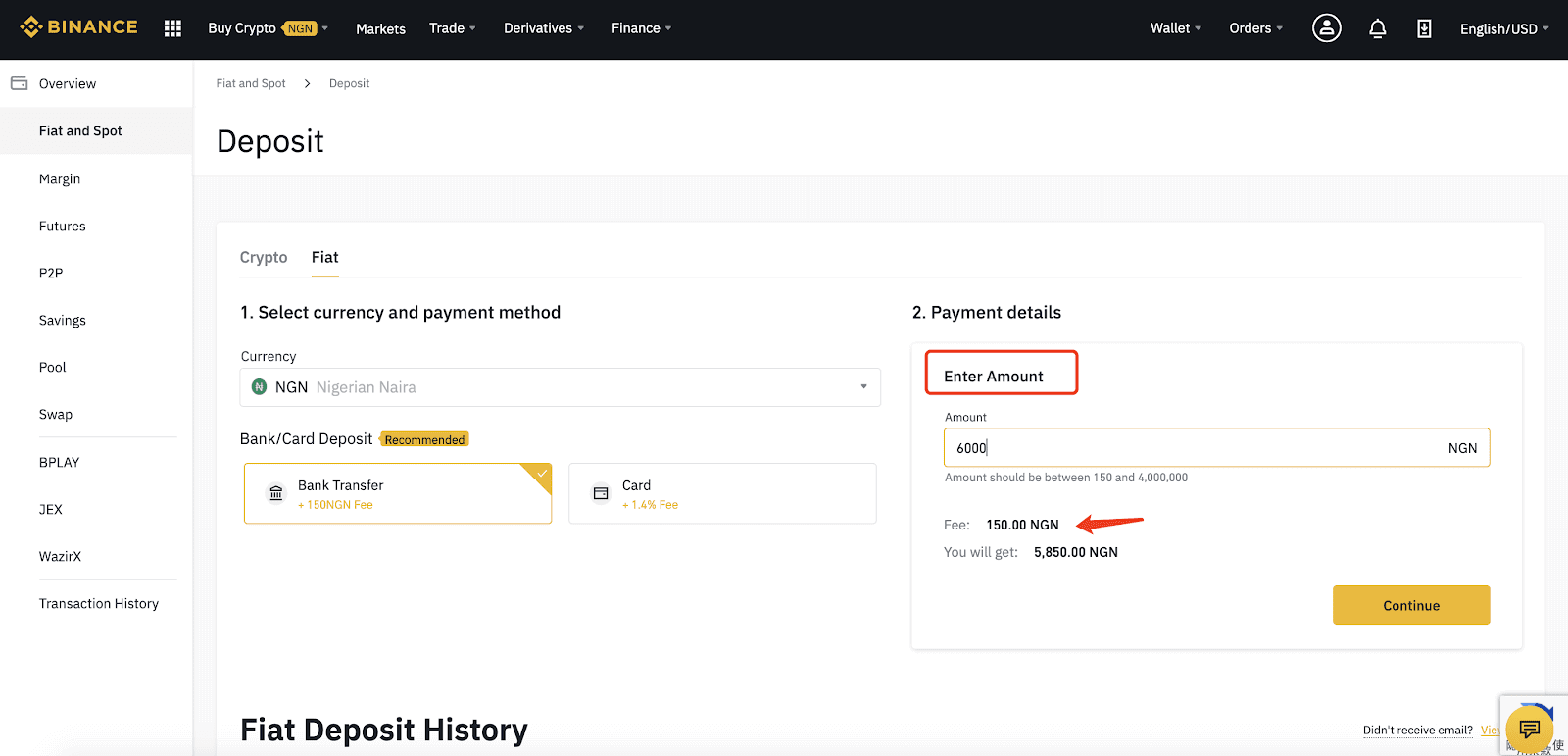
5. Click “Continue” to proceed to the payment menu.
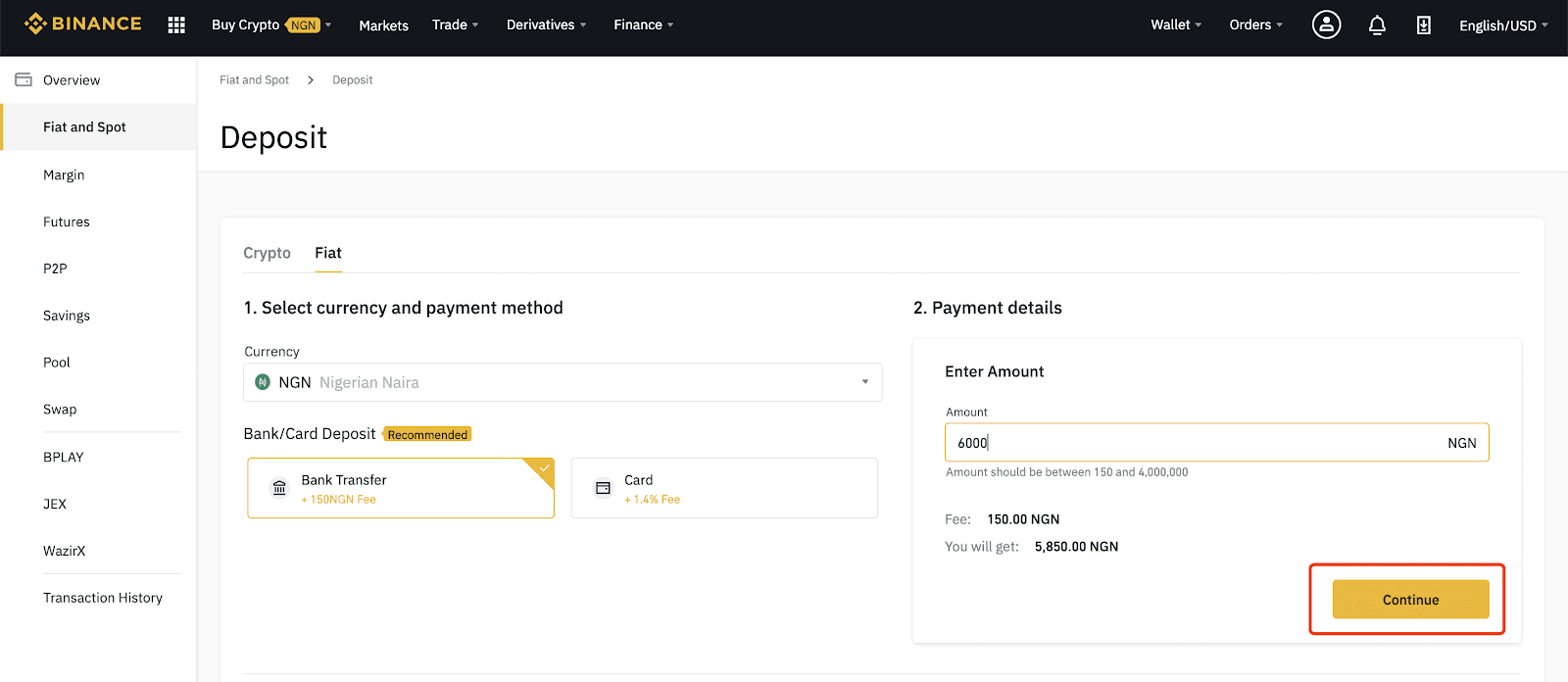
6. Collect the account details provided and make payment using your banking app. Then click on “I have made this bank transfer” to initiate the validation process.
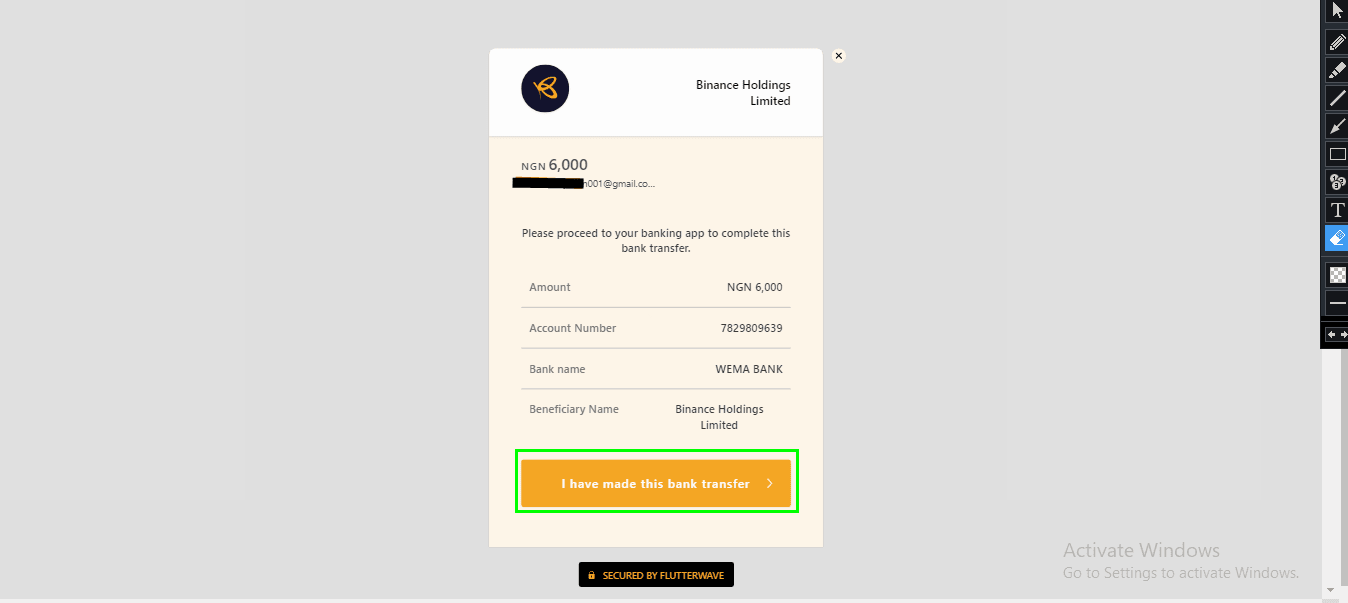
7. Once the payment is completed, it will redirect to the Binance page. You can track the transaction in “Transaction History”.
Withdraw NGN on Web App
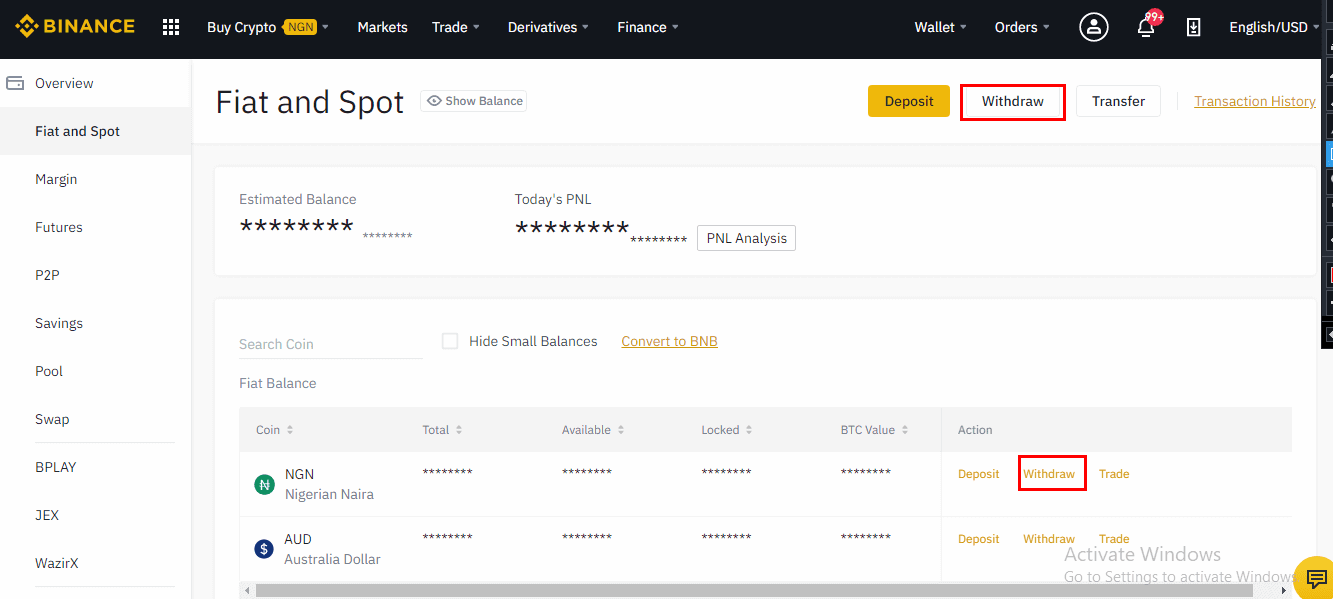
1. Switch over to Fiat to initiate a payment into your Naira bank account.
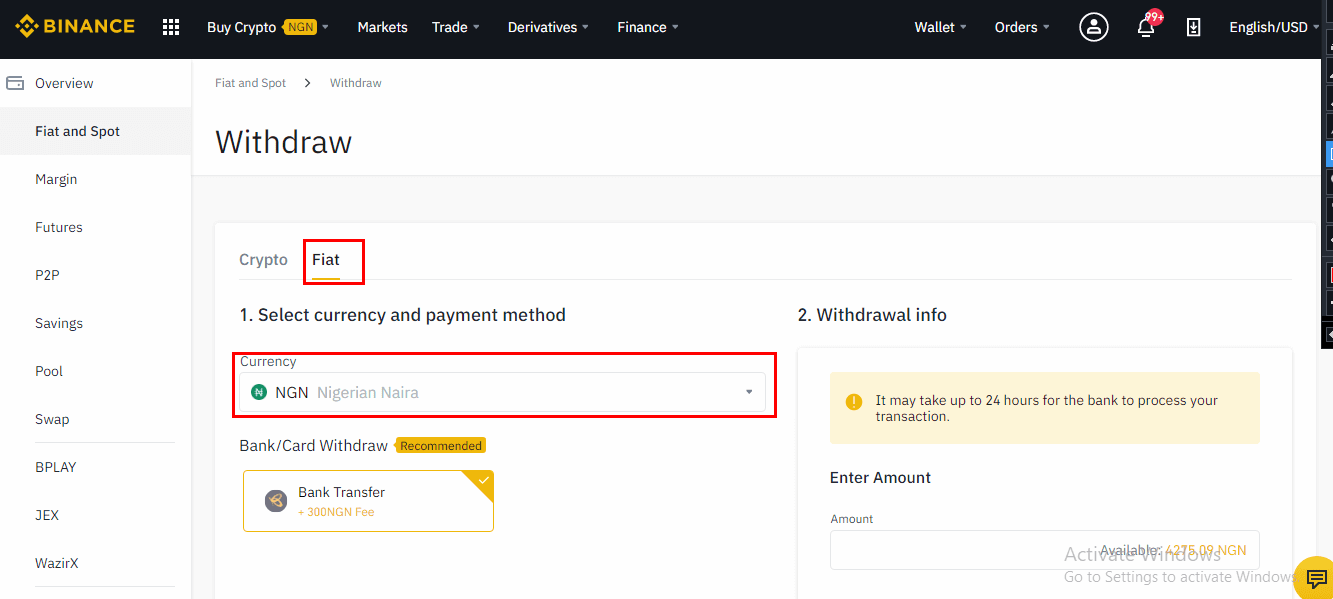
2. Enter your desired withdrawal amount not less than 5,000 NGN and click Continue
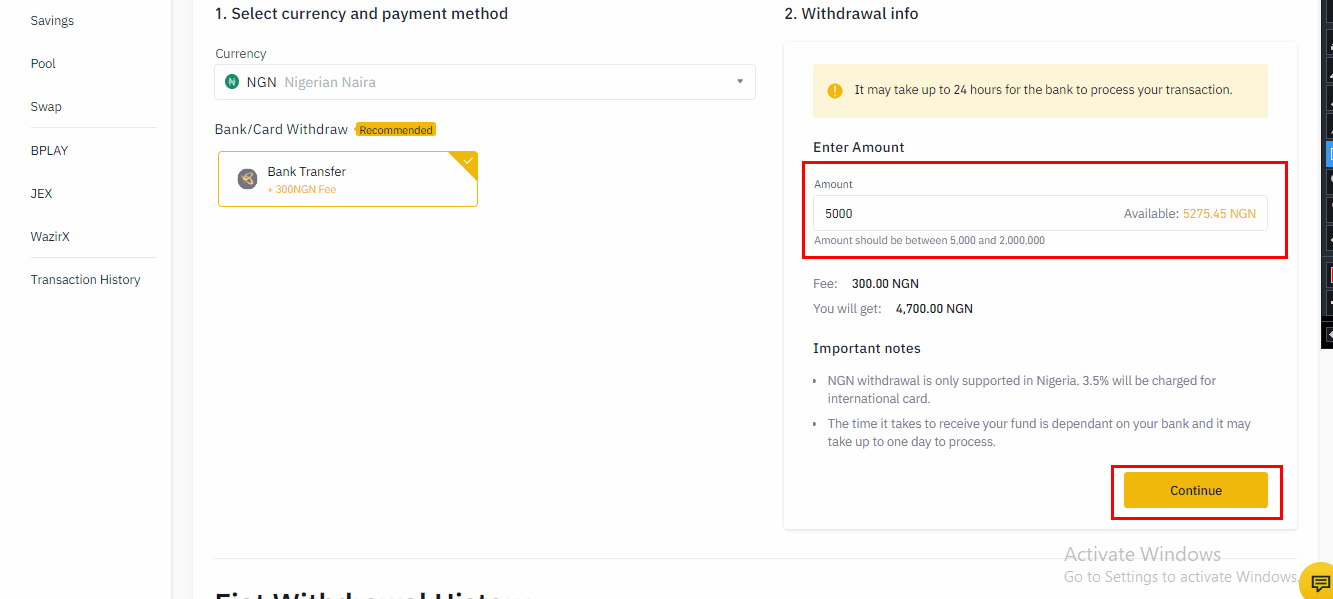
3. Confirm your bank information and tap Continue to proceed
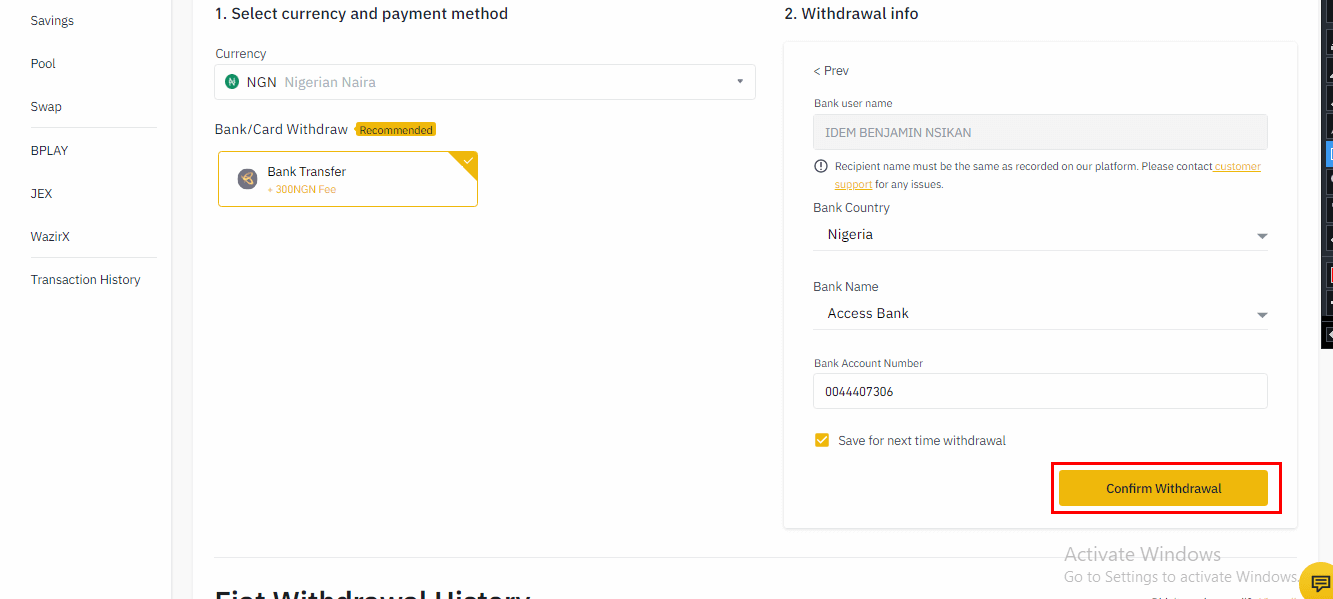
4. Click Confirm to authorize the transaction
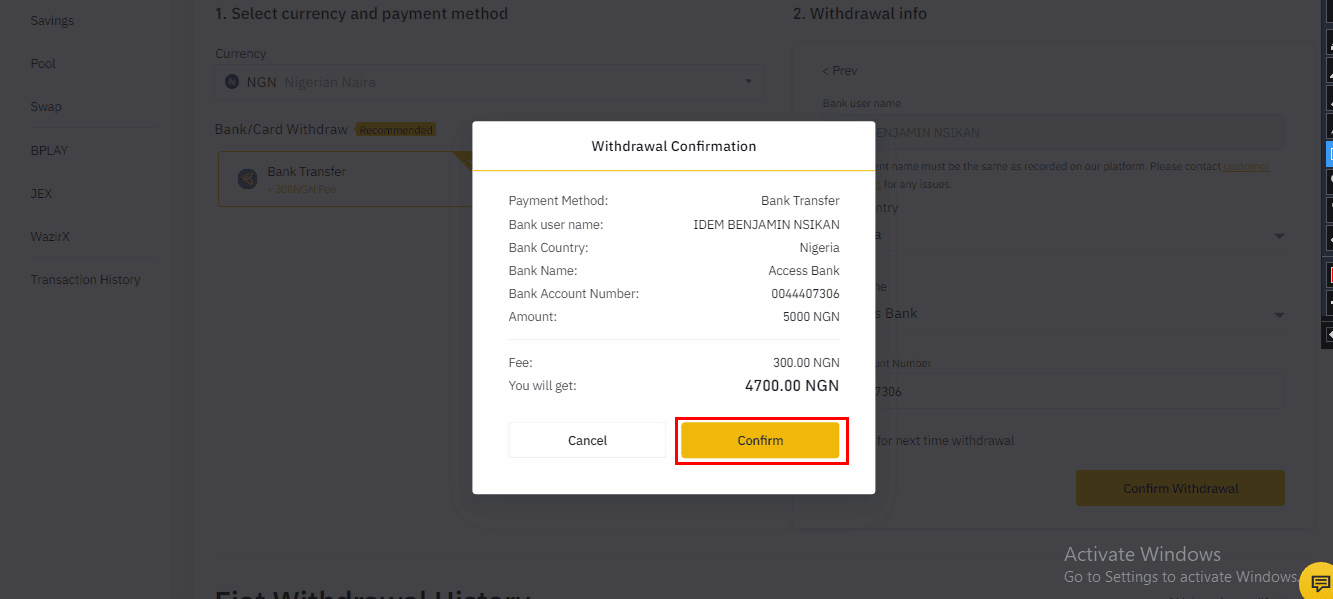
5. Click on Send to receive your email verification code. Login to your mail to copy and paste the 6-digit code and input your Google Authentication code.
If you used SMS authentication, then copy and paste the code sent to you via short service code.
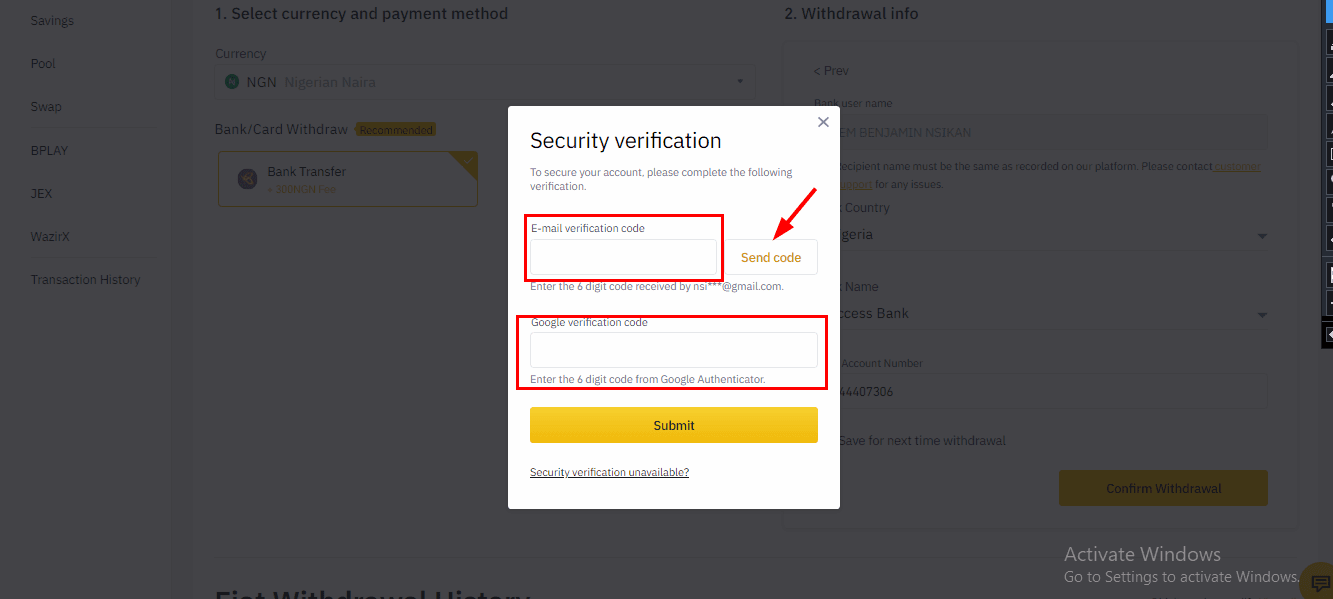
6. Click Submit to Continue
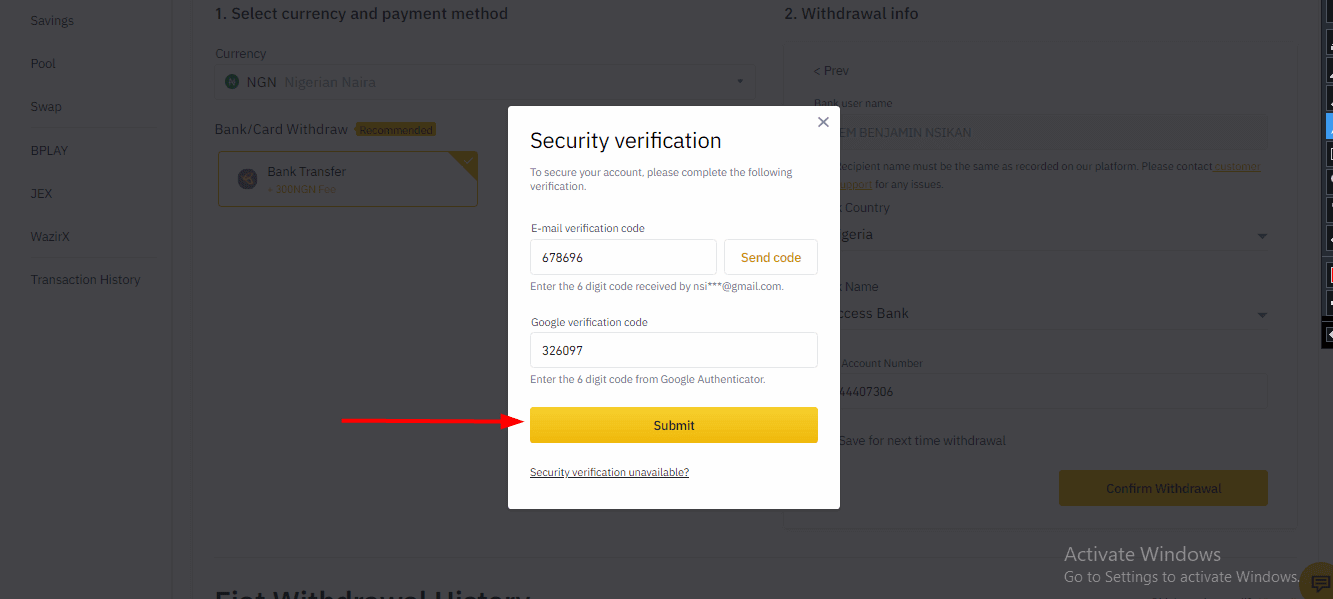
7. Check if you received your funds into your bank account.
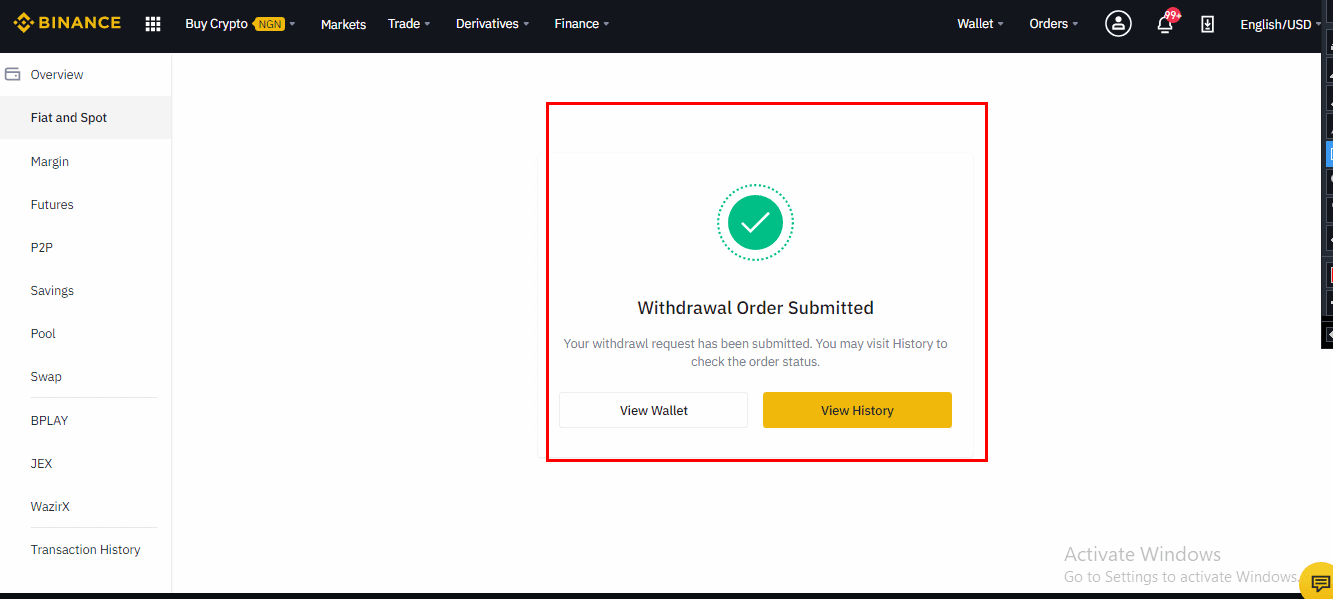
8. After submitting the withdrawal request, you will receive the following window. You can track the transaction by clicking “View History”.
Deposit NGN on Mobile APP
1. Click on Deposit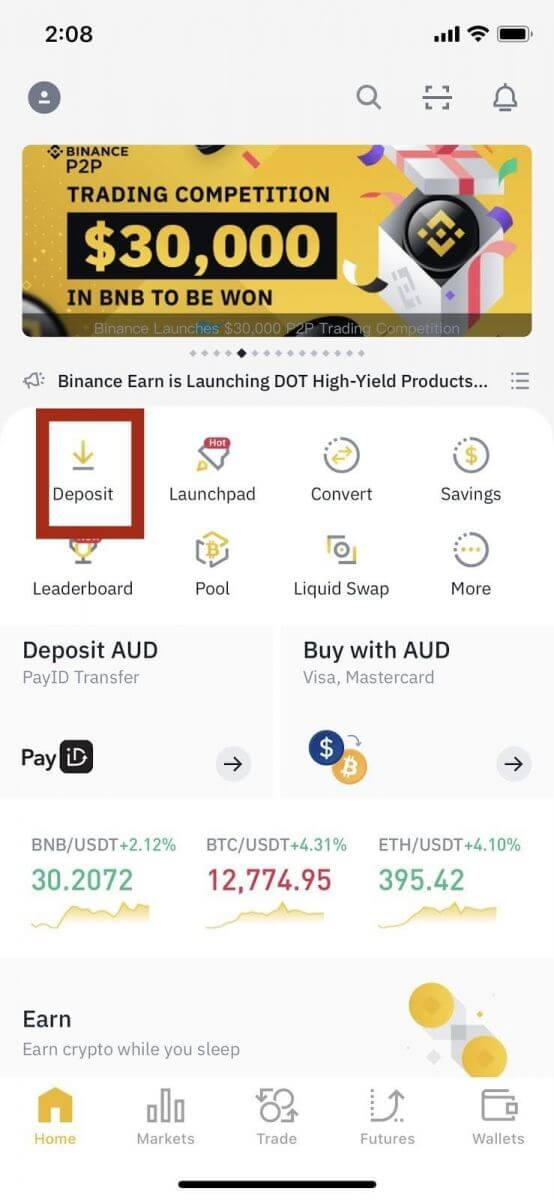
2.Toggle to Cash to deposit NGN
Then click on NGN to select the Nigerian Naira.
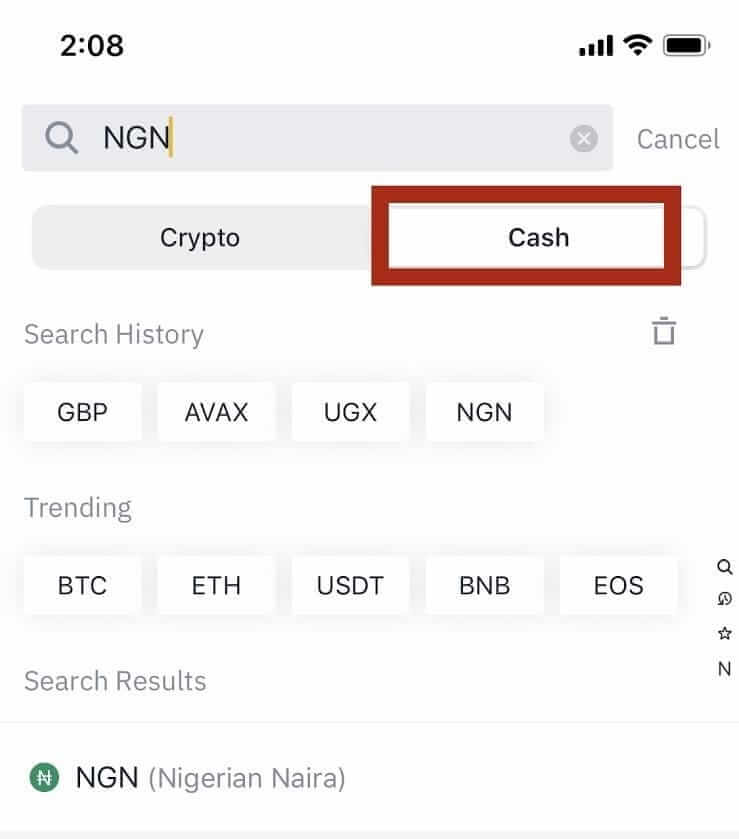
3. Select Payment method, insert deposit amount, and click on Contin
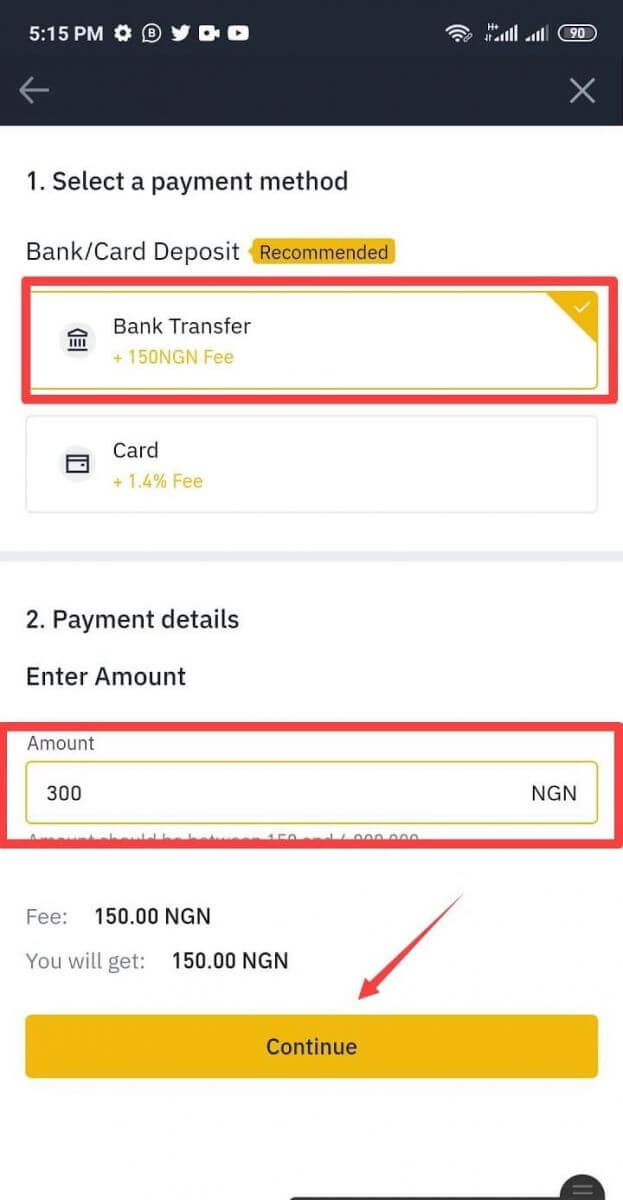
4. Copy the account number and make the payment. Then click on “I Have Made This Bank Transfer” to proceed.
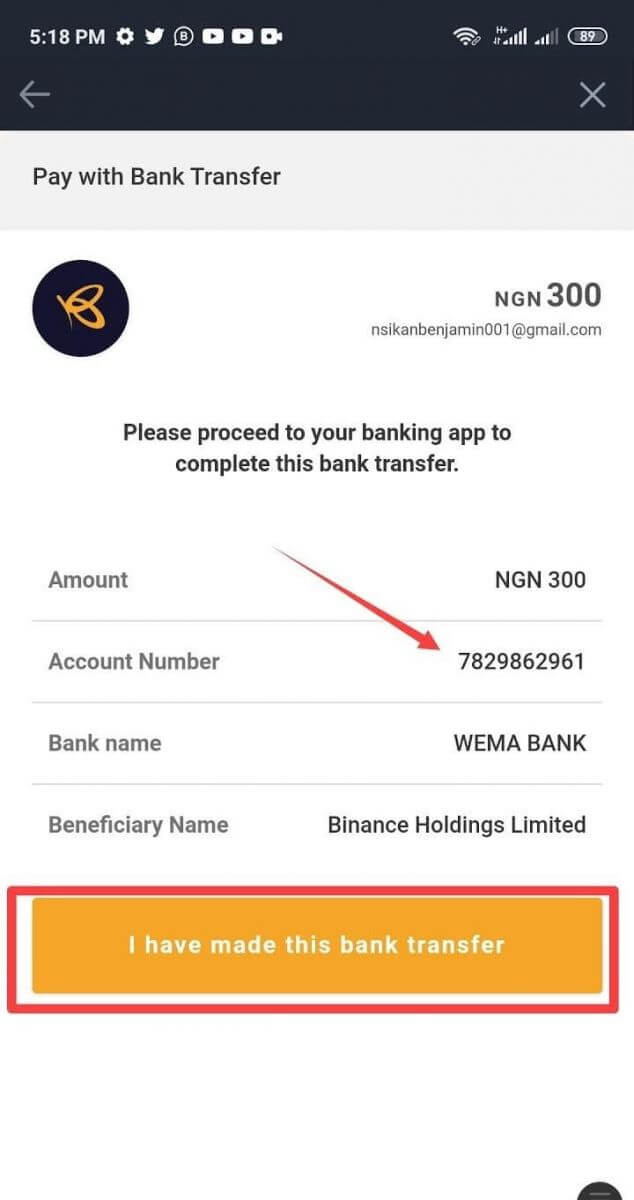
5. Wait for the countdown to payment confirmation
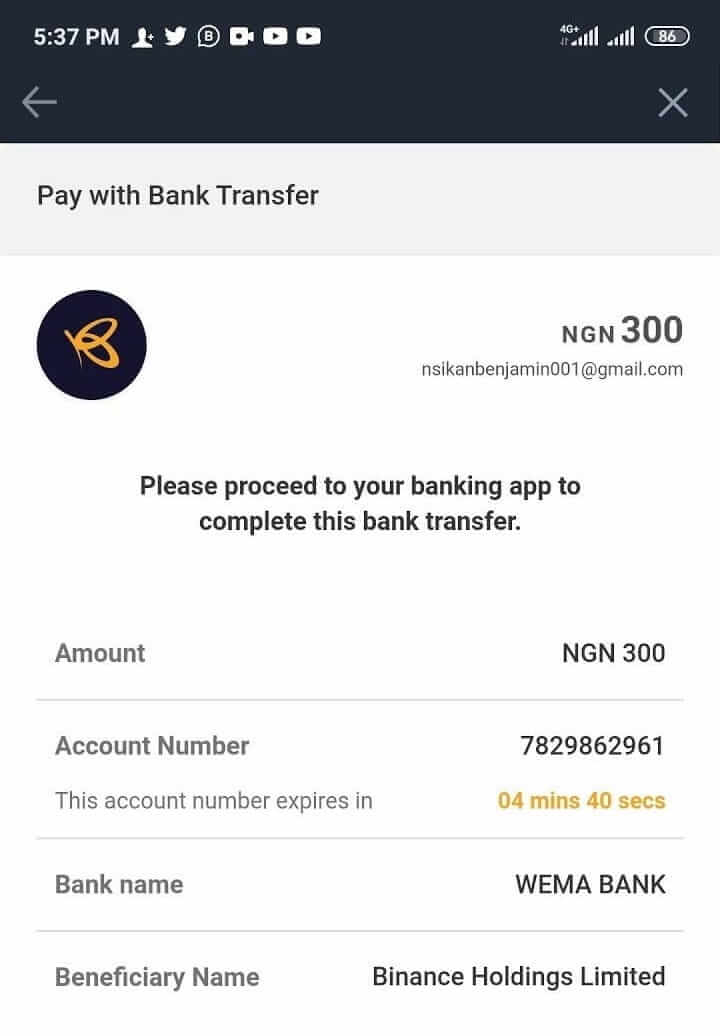
6. Your payment has been completed. Click to View History.
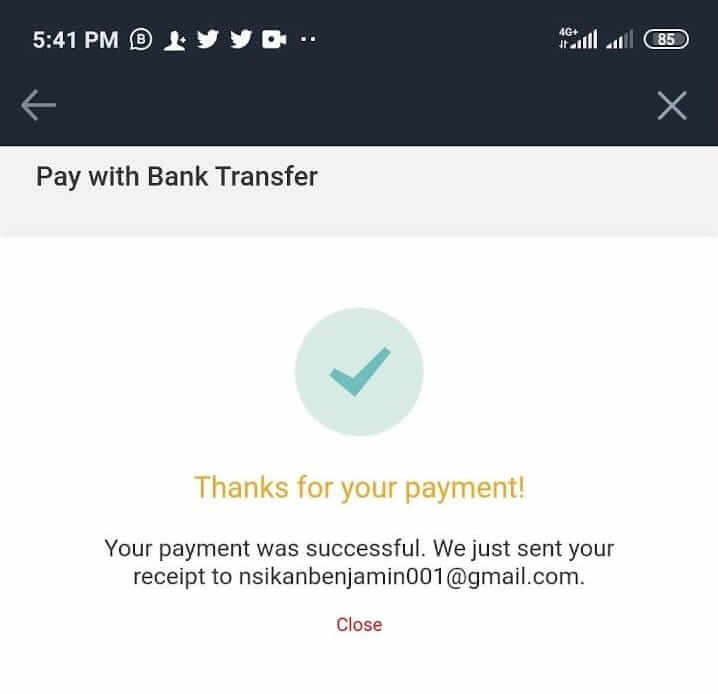
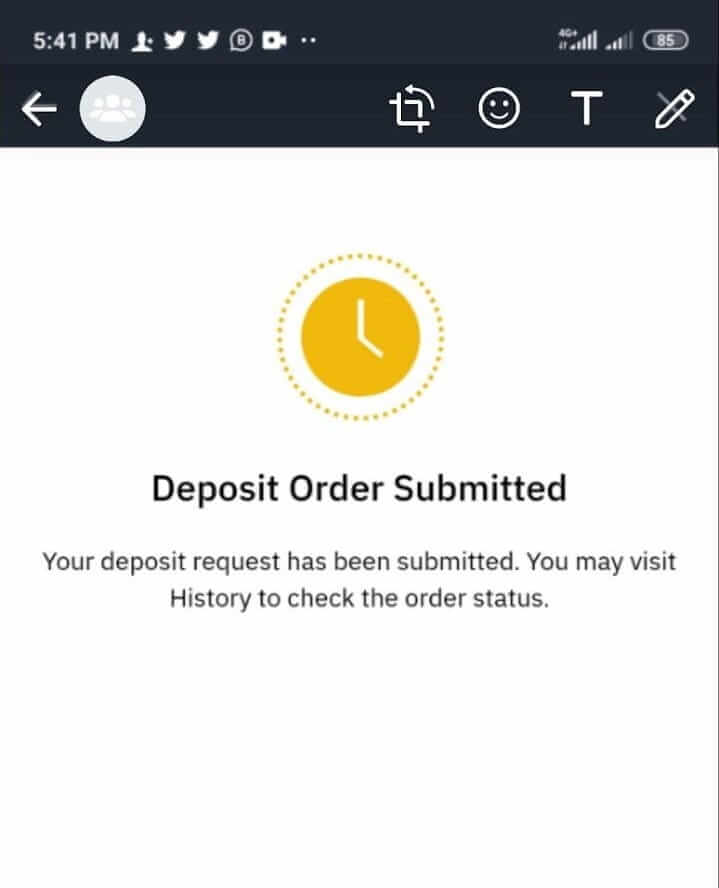
Withdraw NGN on Mobile APP
1. Click on Wallets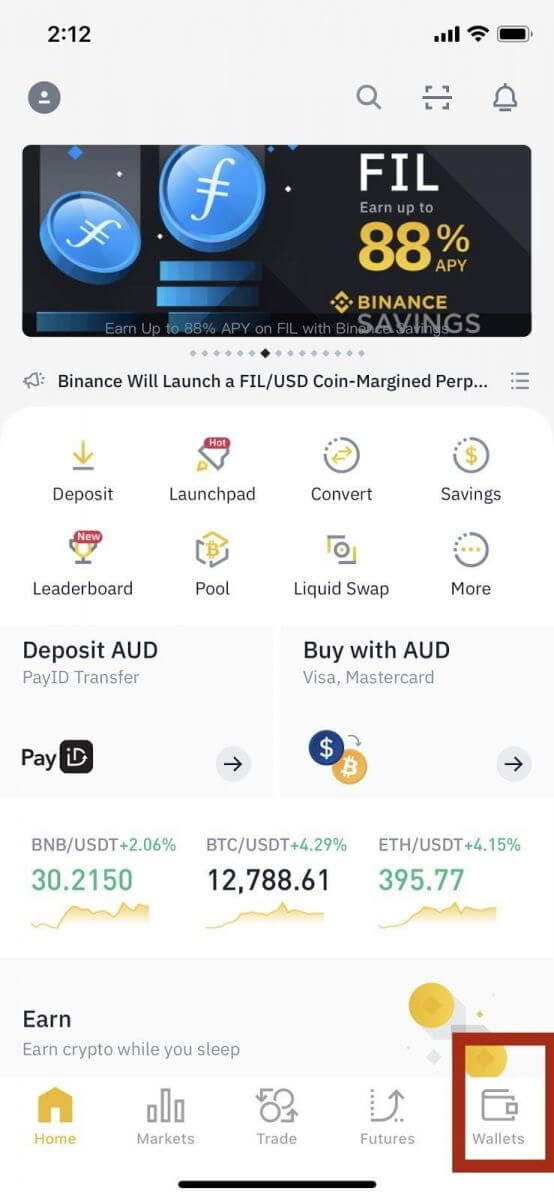
2. Choose Withdraw
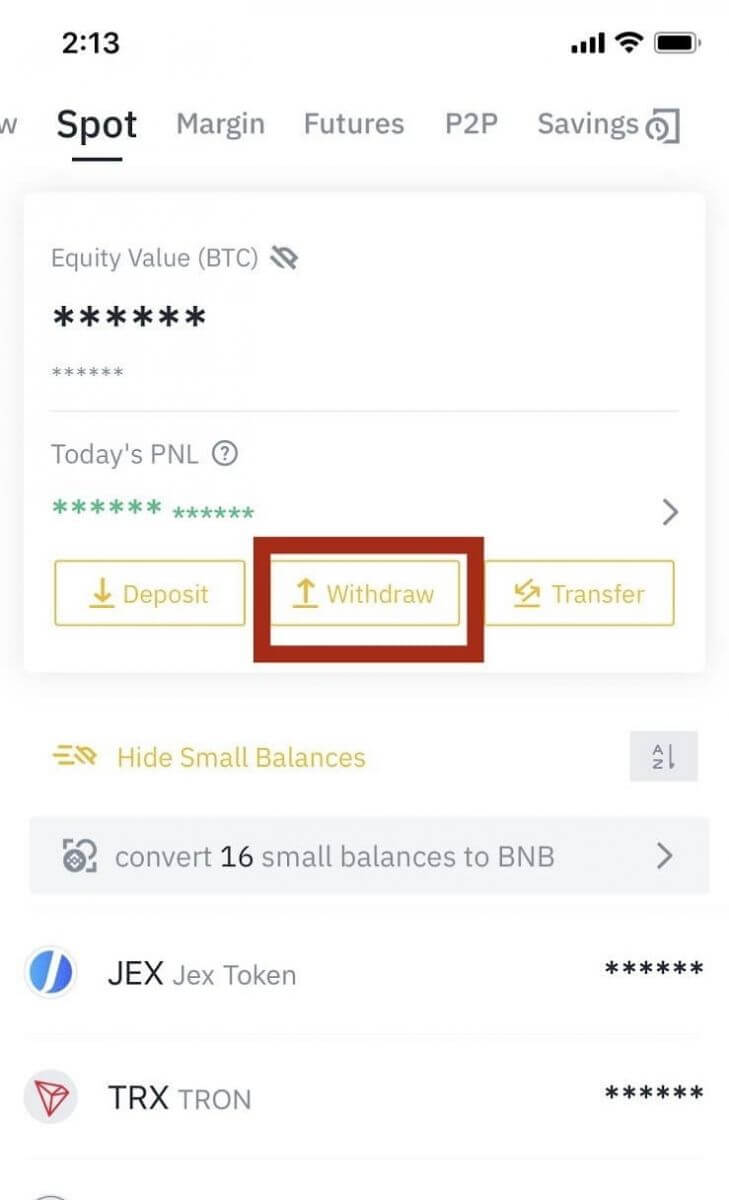
3. Toggle to Cash to withdraw NGN
Then click on NGN to select the Nigerian Naira.
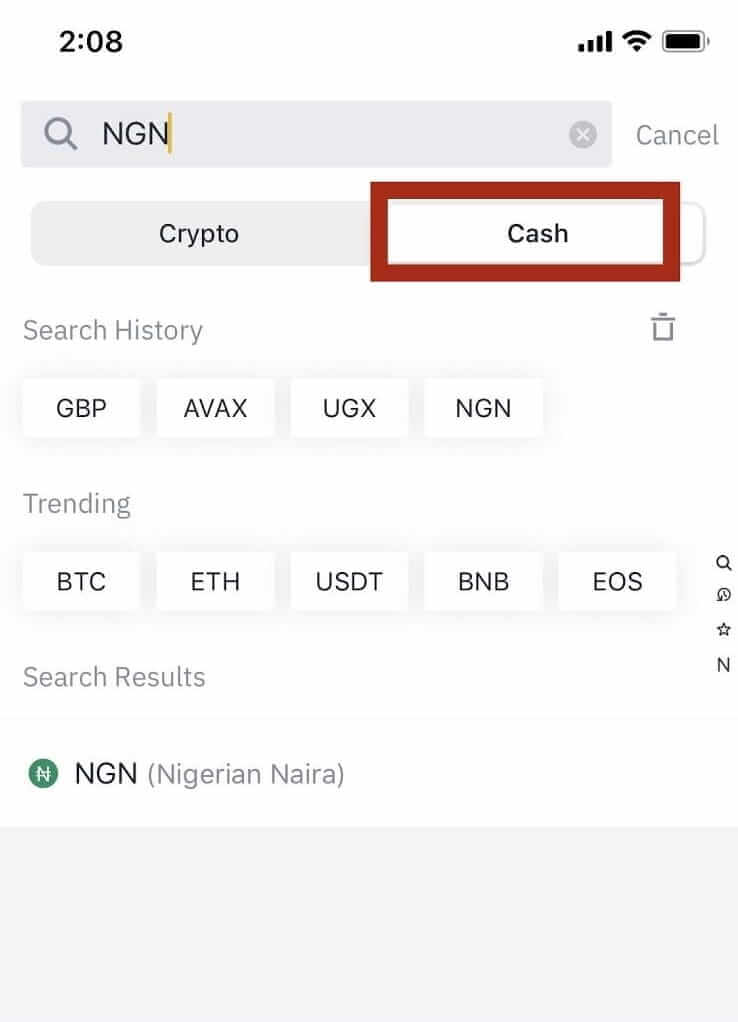
4. Click on NGN
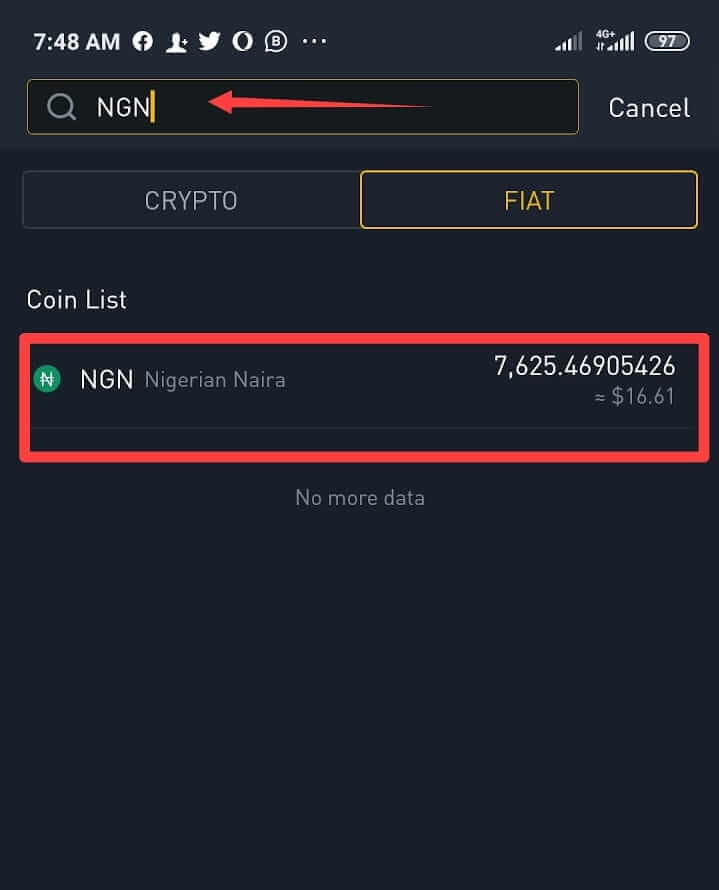
5. Enter the amount you want to withdraw and click Continue
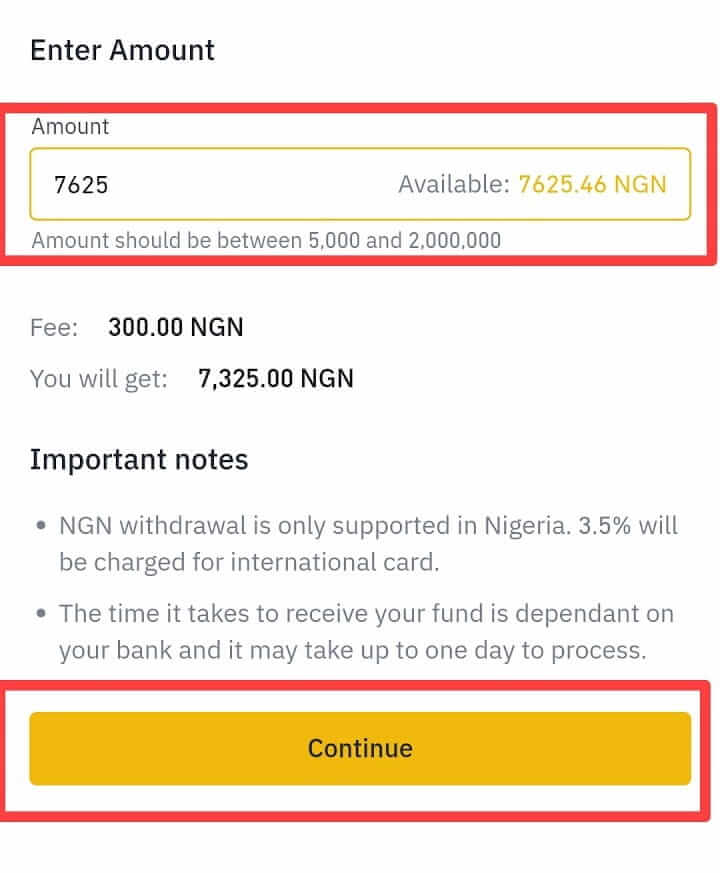
6. Verify your account details and click Confirm Withdrawal
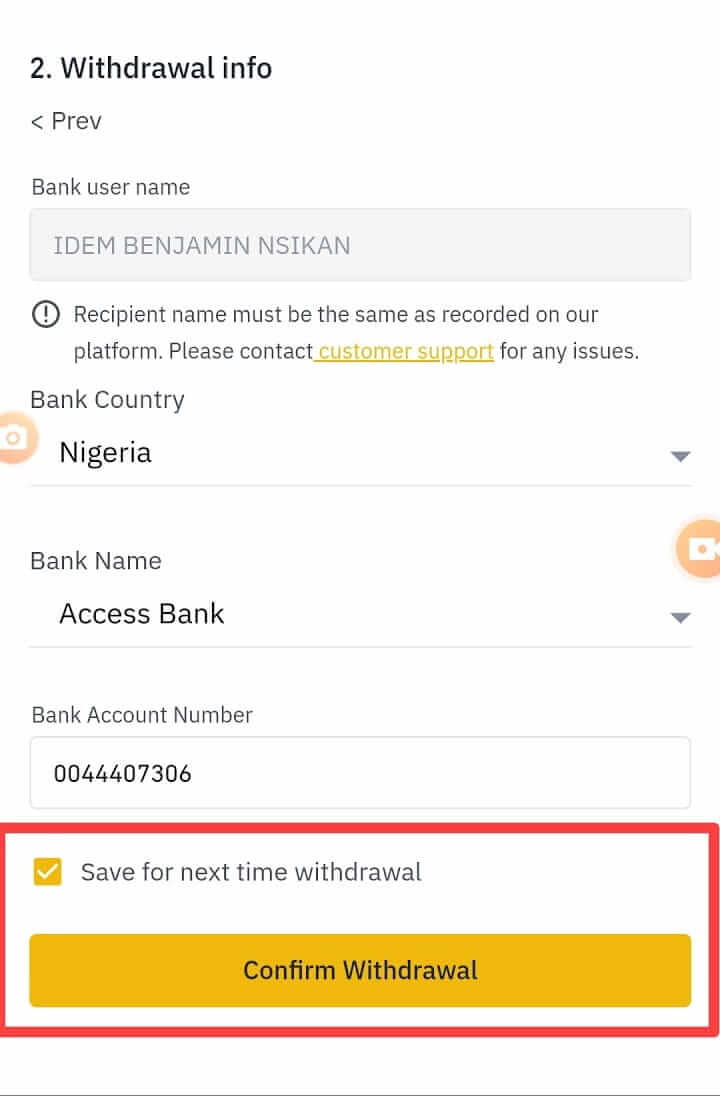
7. Click Confirm
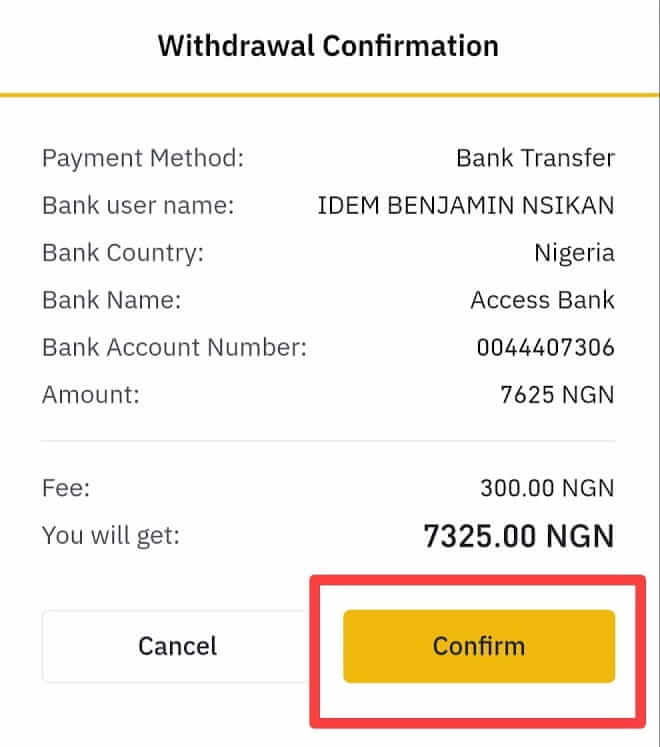
8. Click on send code, Copy code sent to your mail and Input Google verification code.
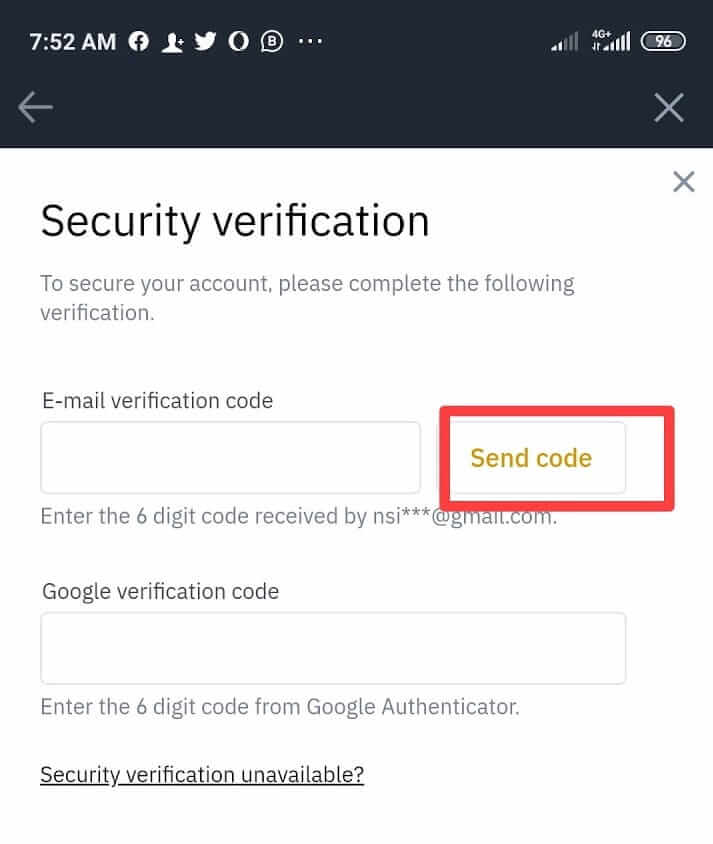
9. Click Submit to process your withdrawal
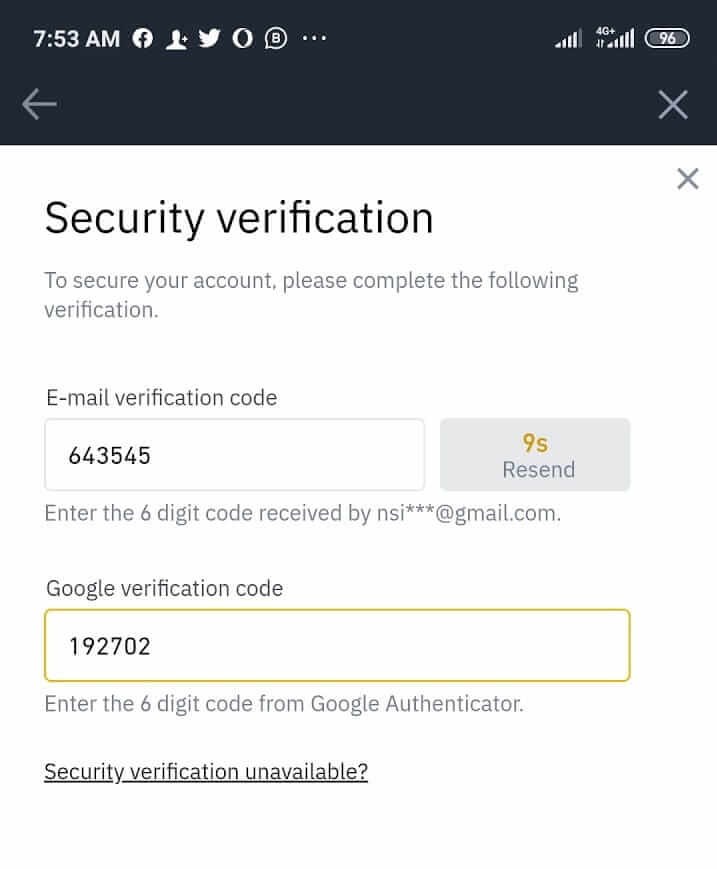
10. Your transaction has now been submitted.
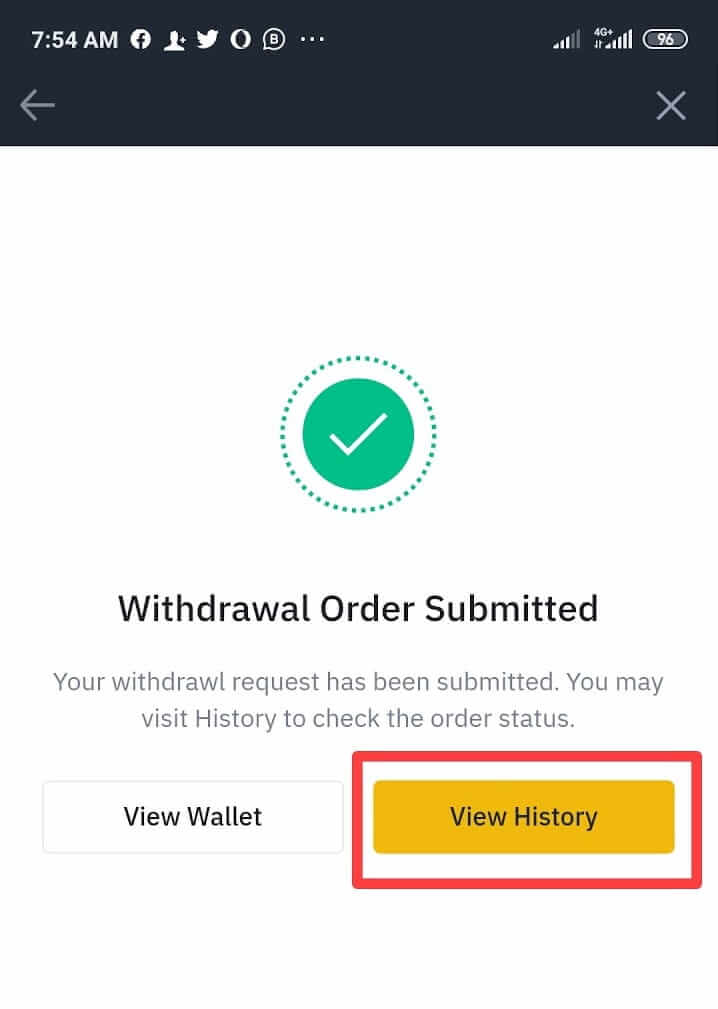
11. Check to confirm your transaction is successful.
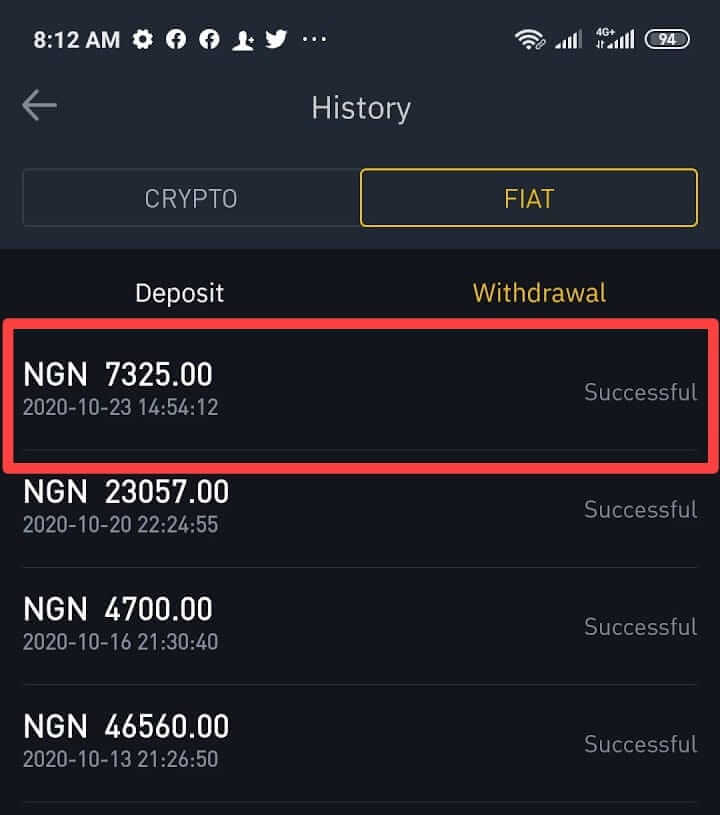
Account Verification Requirements for Naira (NGN) Fiat Channels
Why is Account Verification required for Naira (NGN) Fiat Channels?
Binance is committed to maintaining the highest standards of Know Your Customer (KYC), Anti-Money Laundering, and Counter-Terrorism Financing (CFT) compliance to prevent abuse of its products and services for money laundering and terrorist financing purposes. To achieve this, Binance has implemented sophisticated compliance and monitoring systems for its fiat gateways, which include daily monitoring tools such as on-chain monitoring for cryptocurrency transactions. Identification and verification of all its users allow Binance to protect its users and prevent fraud, on top of meeting its AML/CFT obligations.Account Verification Levels
There are 3 account verification levels and heres what you need to know about each of them:Level 1: Basic Information and ID Verification
By passing level 1 KYC verification, you can access to:

Information required to move to Level 1 includes:
- Full Name (first, middle and last)
- Date of birth
- Residential Address
- Nationality
Accepted Government-issued identity documents:
- Driver’s License
- International Passport
- Identification Card
Level 2: Address Authentication
Level 2 Account verification provides you access to:

If you are a level 1 verified user and want to be a Level 2 verified user, you will need to provide proof of your address document. Here’s a list of documents you can submit as proof of your address:
- Bank statement
- Utility bill (electricity, water, waste disposal, internet etc.)
Level 3: Source of Wealth Declaration Form Review
Level 3 Source of Wealth Declaration Form review provides you access to:

If you are a level 2 verified user and want to upgrade your account to Level 3, you will need to fill the Source of Wealth Declaration Form. This refers to the origin of how you obtained your entire body of wealth.
If you are a Level 3 user who would like a limit higher than the default amount, kindly contact our Customer Support team.
- Language
-
ქართული
-
Қазақша
-
Suomen kieli
-
עברית
-
Afrikaans
-
Հայերեն
-
آذربايجان
-
Lëtzebuergesch
-
Gaeilge
-
Maori
-
Беларуская
-
አማርኛ
-
Туркмен
-
Ўзбек
-
Soomaaliga
-
Malagasy
-
Монгол
-
Кыргызча
-
ភាសាខ្មែរ
-
ລາວ
-
Hrvatski
-
Lietuvių
-
සිංහල
-
Српски
-
Cebuano
-
Shqip
-
中文(台灣)
-
Magyar
-
Sesotho
-
eesti keel
-
Malti
-
Македонски
-
Català
-
забо́ни тоҷикӣ́
-
नेपाली
-
ဗမာစကာ
-
Shona
-
Nyanja (Chichewa)
-
Samoan
-
Íslenska
-
Bosanski
-
Kreyòl
Tags
buy crypto on binance
buy cryptocurrency on binance
deposit crypto on binance
deposit cryptocurrency on binance
buy cryptocurrency with fiat currency
deposit cryptocurrency with fiat currency
buy crypto with fiat currency
deposit crypto with fiat currency
fiat currency on binance
how do i deposit on binance
how to deposit on binance
how deposit crypto on binance
how deposit cryptocurrency on binance
binance deposit crypto
binance deposit cryptocurrency
crypto deposit
cryptocurrency deposit
buy cryptocurrency
buy crypto
deposit naira
deposit ngn
deposit naira on binance
deposit ngn on binance
withdraw naira
withdraw ngn
withdraw naira on binance
withdraw ngn on binance
account verification requirements for naira
account verification requirements for ngn


